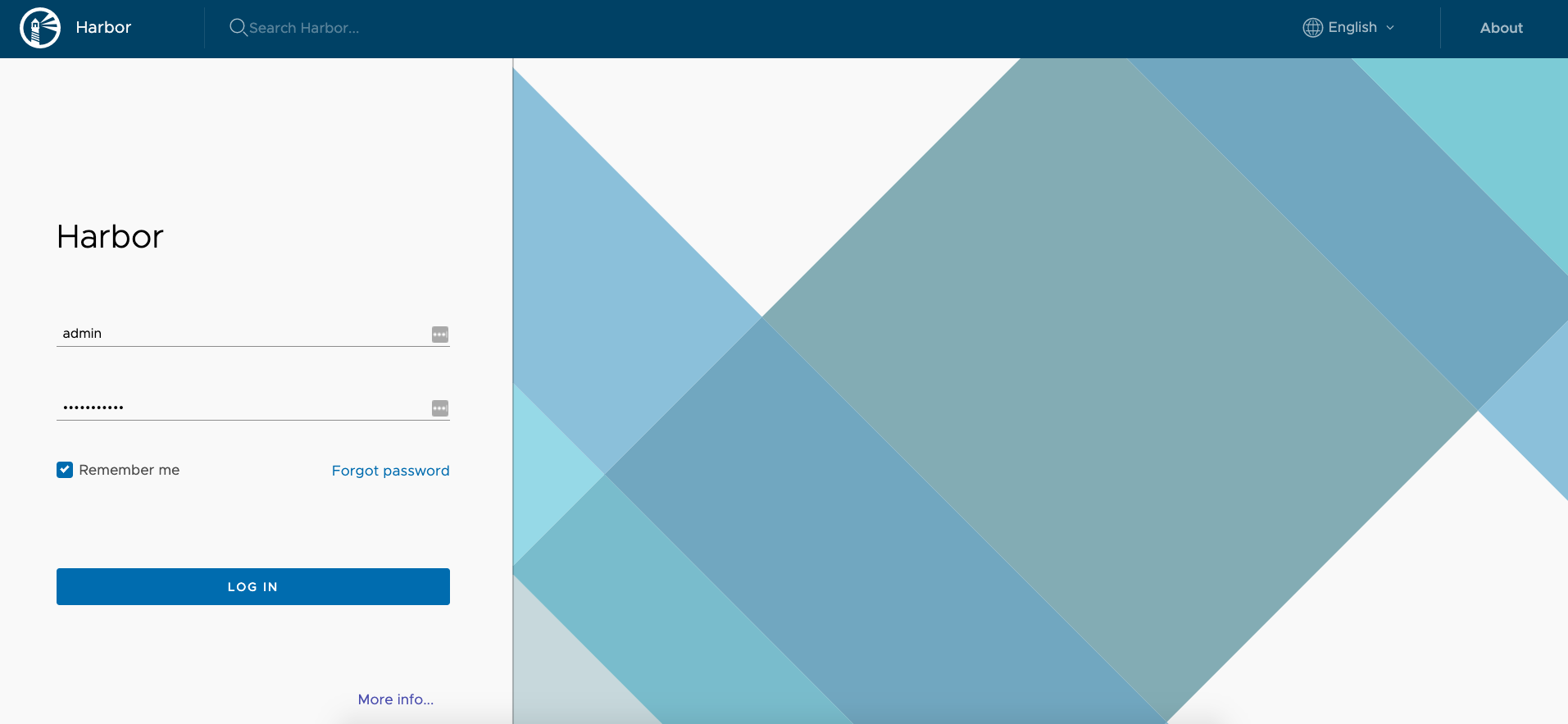服务 Docker 化
修改项目配置
由于镜像运行时 MySQL 数据库所在的主机地址是动态的,所以将项目中的 MySQL 数据库地址和 Zookeeper 注册中心地址配置为动态变量:
spring:
dubbo:
registry: zookeeper://${zk.address}:2181
datasource:
url: jdbc:mysql://{mysql.address}:3306/cinema?autoReconnect=true&useUnicode=true&characterEncoding=utf8&serverTimezone=GMT%2B8
获取 Java 镜像
docker pull openjdk:8-jre
打包 Maven 项目
在项目根目录下,执行 Maven 的清除和打包命令(跳过测试):
mvn clean && mvn package -Dmaven.test.skip=true
这样就会在 target 目录下生成 jar 包(Spring Boot 项目)。
编写 Dockerfile
在 user 子模块的根目录下,创建 Dockerfile 文件,并编辑如下,Dockerfile 文件用于构建 Docker 镜像:
FROM openjdk:8-jre
MAINTAINER zjxjwxk zjxjwxk@gmail.com
COPY target/user.jar /user.jar
ENTRYPOINT ["java", "-jar", "/user.jar"]
构建项目 Docker 镜像
docker build -t user:latest .
编写 build 脚本
在和 Dockerfile 同一目录下,创建一个 build.sh 脚本,用于打包和构建 Docker 镜像:
mvn clean && mvn package -Dmaven.test.skip=true
docker build -t user:latest .
启动镜像容器
docker run -it user:latest --mysql.address=172.20.10.3 --zk.address=172.20.10.3
注意:此处 172.20.10.3 为我的本机地址,可通过 ifconfig 查看(不可为 localhost 或 127.0.0.1,因为容器中的网络和本机是隔离的)。
Docker 下的服务通讯
Docker 容器之间的通讯有三种方法:
- 通过容器的 IP 和端口直接访问(不稳定,容器在每次重启时 IP 可能发生变化)
- 通过主机和容器的端口映射来访问
- 使用 Docker 的 link 机制,通过名字来访问
对于微服务之间,我们使用第 3 种方式;对于依赖的基础环境,如 MySQL、Zookeeper,我们使用第 2 种方式。
建立服务之间的 link 关系
创建 Docker Compose
Compose 是用于定义和运行多容器 Docker 应用程序的工具。通过 Compose,您可以使用 YML 文件来配置应用程序需要的所有服务。然后,使用一个命令,就可以从 YML 文件配置中创建并启动所有服务。
在项目根目录创建一个 docker-compose.yml 文件,编辑如下:
version: '1'
services:
cinema-user:
image: cinema-user:latest
command:
- "--mysql.address=172.20.10.3 --zk.address=172.20.10.3"
cinema-film:
image: cinema-film:latest
command:
- "--mysql.address=172.20.10.3 --zk.address=172.20.10.3"
cinema-cinema:
image: cinema-cinema:latest
command:
- "--mysql.address=172.20.10.3 --zk.address=172.20.10.3"
cinema-order:
image: cinema-order:latest
command:
- "--mysql.address=172.20.10.3 --zk.address=172.20.10.3"
links:
- cinema-cinema
cinema-alipay:
image: cinema-alipay:latest
command:
- "--mysql.address=172.20.10.3 --zk.address=172.20.10.3"
links:
- cinema-order
cinema-gateway:
image: cinema-gateway:latest
command:
- "--mysql.address=172.20.10.3 --zk.address=172.20.10.3"
links:
- cinema-user
- cinema-film
- cinema-cinema
- cinema-order
- cinema-alipay
ports:
- 8081:8081
其中,services 为所有需要构建的服务,command 为启动时添加的命令,links 为该服务依赖的服务。
执行 docker-compose
在有 docker-compose.sh 的目录下,
创建并运行所有容器:
docker-compose up -d
关闭并删除所有容器:
docker-compose down
镜像仓库
上传镜像
登录 Docker,执行以下命令,并输入 Docker Hub 的账号密码:
docker login
将现有的镜像打个 tag:
docker tag cinema-user:latest zjxjwxk/cinema-user:latest
将该镜像 push 到 Docker Hub:
docker push zjxjwxk/cinema-user:latest
或是将镜像从 Docker Hub pull 下来:
docker pull zjxjwxk/cinema-user:latest
使用 harbor
从 https://github.com/goharbor/harbor/releases 下载 harbor-offline-installer,解压之。
配置 harbor.yml
配置其目录下的 harbor.yml :
将其中的 hostname 为 hub.xxx.com(xxx 为你的域名)。将 http 的 port 修改为 8080(由于 MacOS 80 端口不对外开放)。
如果是 MacOS 系统,还需要将其中本机 host 相关的目录由根目录 / 改为 /Users/xxx/ (xxx 为你当前系统的用户名),避免挂载权限不足的问题。
# Configuration file of Harbor
# The IP address or hostname to access admin UI and registry service.
# DO NOT use localhost or 127.0.0.1, because Harbor needs to be accessed by external clients.
hostname: hub.zjxjwxk.com
# http related config
http:
# port for http, default is 80. If https enabled, this port will redirect to https port
port: 8080
# https related config
#https:
# https port for harbor, default is 443
# port: 443
# The path of cert and key files for nginx
# certificate: /your/certificate/path
# private_key: /your/private/key/path
# Uncomment external_url if you want to enable external proxy
# And when it enabled the hostname will no longer used
# external_url: https://reg.mydomain.com:8433
# The initial password of Harbor admin
# It only works in first time to install harbor
# Remember Change the admin password from UI after launching Harbor.
harbor_admin_password: Harbor12345
# Harbor DB configuration
database:
# The password for the root user of Harbor DB. Change this before any production use.
password: root123
# The maximum number of connections in the idle connection pool. If it <=0, no idle connections are retained.
max_idle_conns: 50
# The maximum number of open connections to the database. If it <= 0, then there is no limit on the number of open connections.
# Note: the default number of connections is 100 for postgres.
max_open_conns: 100
# The default data volume
data_volume: /Users/zjxjwxk/data
# Harbor Storage settings by default is using /data dir on local filesystem
# Uncomment storage_service setting If you want to using external storage
# storage_service:
# # ca_bundle is the path to the custom root ca certificate, which will be injected into the truststore
# # of registry's and chart repository's containers. This is usually needed when the user hosts a internal storage with self signed certificate.
# ca_bundle:
# # storage backend, default is filesystem, options include filesystem, azure, gcs, s3, swift and oss
# # for more info about this configuration please refer https://docs.docker.com/registry/configuration/
# filesystem:
# maxthreads: 100
# # set disable to true when you want to disable registry redirect
# redirect:
# disabled: false
# Clair configuration
clair:
# The interval of clair updaters, the unit is hour, set to 0 to disable the updaters.
updaters_interval: 12
jobservice:
# Maximum number of job workers in job service
max_job_workers: 10
notification:
# Maximum retry count for webhook job
webhook_job_max_retry: 10
chart:
# Change the value of absolute_url to enabled can enable absolute url in chart
absolute_url: disabled
# Log configurations
log:
# options are debug, info, warning, error, fatal
level: info
# configs for logs in local storage
local:
# Log files are rotated log_rotate_count times before being removed. If count is 0, old versions are removed rather than rotated.
rotate_count: 50
# Log files are rotated only if they grow bigger than log_rotate_size bytes. If size is followed by k, the size is assumed to be in kilobytes.
# If the M is used, the size is in megabytes, and if G is used, the size is in gigabytes. So size 100, size 100k, size 100M and size 100G
# are all valid.
rotate_size: 200M
# The directory on your host that store log
location: /Users/zjxjwxk/var/log/harbor
# Uncomment following lines to enable external syslog endpoint.
# external_endpoint:
# # protocol used to transmit log to external endpoint, options is tcp or udp
# protocol: tcp
# # The host of external endpoint
# host: localhost
# # Port of external endpoint
# port: 5140
#This attribute is for migrator to detect the version of the .cfg file, DO NOT MODIFY!
_version: 1.10.0
# Uncomment external_database if using external database.
# external_database:
# harbor:
# host: harbor_db_host
# port: harbor_db_port
# db_name: harbor_db_name
# username: harbor_db_username
# password: harbor_db_password
# ssl_mode: disable
# max_idle_conns: 2
# max_open_conns: 0
# clair:
# host: clair_db_host
# port: clair_db_port
# db_name: clair_db_name
# username: clair_db_username
# password: clair_db_password
# ssl_mode: disable
# notary_signer:
# host: notary_signer_db_host
# port: notary_signer_db_port
# db_name: notary_signer_db_name
# username: notary_signer_db_username
# password: notary_signer_db_password
# ssl_mode: disable
# notary_server:
# host: notary_server_db_host
# port: notary_server_db_port
# db_name: notary_server_db_name
# username: notary_server_db_username
# password: notary_server_db_password
# ssl_mode: disable
# Uncomment external_redis if using external Redis server
# external_redis:
# host: redis
# port: 6379
# password:
# # db_index 0 is for core, it's unchangeable
# registry_db_index: 1
# jobservice_db_index: 2
# chartmuseum_db_index: 3
# clair_db_index: 4
# Uncomment uaa for trusting the certificate of uaa instance that is hosted via self-signed cert.
# uaa:
# ca_file: /path/to/ca
# Global proxy
# Config http proxy for components, e.g. http://my.proxy.com:3128
# Components doesn't need to connect to each others via http proxy.
# Remove component from `components` array if want disable proxy
# for it. If you want use proxy for replication, MUST enable proxy
# for core and jobservice, and set `http_proxy` and `https_proxy`.
# Add domain to the `no_proxy` field, when you want disable proxy
# for some special registry.
proxy:
http_proxy:
https_proxy:
# no_proxy endpoints will appended to 127.0.0.1,localhost,.local,.internal,log,db,redis,nginx,core,portal,postgresql,jobservice,registry,registryctl,clair,chartmuseum,notary-server
no_proxy:
components:
- core
- jobservice
- clair
启动 harbar
执行 sh install.sh 运行 harbar。
出现以下则说明启动成功:
[Step 5]: starting Harbor ...
Creating network "harbor_harbor" with the default driver
Creating harbor-log ... done
Creating redis ... done
Creating harbor-portal ... done
Creating registryctl ... done
Creating harbor-db ... done
Creating registry ... done
Creating harbor-core ... done
Creating nginx ... done
Creating harbor-jobservice ... done
✔ ----Harbor has been installed and started successfully.----
访问 localhost:8080 进入 Harbor UI 界面。默认账号为 admin,默认密码为 harbor.yml 中的 harbor_admin_password : Harbor12345。