运行环境
- CentOS 6
- 云服务器
创建用户
创建一个 cinema 用户:
[root@huawei ~]# useradd cinema
[root@huawei ~]# passwd cinema
Changing password for user cinema.
New password:
BAD PASSWORD: it does not contain enough DIFFERENT characters
Retype new password:
passwd: all authentication tokens updated successfully.
给予其权限,首先需要赋予当前用户对 /etc/sudoers 的写权限,然后在 sudoers 文件中的 root ALL = (ALL) ALL 下增加一行,赋予其在任何地方执行任何命令的权限:
chmod u+w /etc/sudoers
vim sudoers
## Allow root to run any commands anywhere
root ALL=(ALL) ALL
cinema ALL=(ALL) ALL
最后,取消当前用户的写权限:
chmod u-w /etc/sudoers
关闭 iptables 防火墙
我们只需要使用云服务器提供的防火墙就够了
service iptables stop
并且关闭开机启动
chkconfig iptables off
安装数据库
下载并安装 MySQL Yum Repository(MySQL 镜像源):
wget https://dev.mysql.com/get/mysql80-community-release-el6-3.noarch.rpm
sudo yum install mysql80-community-release-el6-3.noarch.rpm
验证安装是否成功:
ls /etc/yum.repos.d/
若存在 mysql-community.repo 和 mysql-community-source.repo,则表示 MySQL Yum Repository 安装成功。
查看所有 MySQL 版本:
yum repolist all | grep mysql
禁用最新版,使用 5.7 版本:
sudo yum-config-manager --disable mysql80-community
sudo yum-config-manager --enable mysql57-community
安装 MySQL:
sudo yum install mysql-community-server
开启 MySQL 服务:
sudo service mysqld start
查看 MySQL 初始密码:
sudo grep "password" /var/log/mysqld.log
利用初始密码登录数据库:
mysql -uroot -p
修改初始密码:
set password for 'root'@'localhost' = password('Zjxjwxk19981018_');
查看当前有哪些用户:
mysql> select host, user from mysql.user;
+---------+---------------+
| host | user |
+-------- +---------------+
| localhost | mysql.session |
| localhost | mysql.sys |
| localhost | root |
+-----------+-------------+
修改 root 用户访问权限,使得其可以被远程访问:
UPDATE mysql.user SET host = '%' WHERE user = 'root' and host = 'localhost';
修改后重启 MySQL:
sudo service mysqld restart
安装 vsftpd
阿里云文档:https://help.aliyun.com/knowledge_detail/60152.html
安装 JDK 和 Zookeeper
安装 JDK
在本地上,从 Oracle 官网下载 jdk 的 tar.gz 包 https://www.oracle.com/java/technologies/javase/javase-jdk8-downloads.html ,并上传到服务器上:
sudo scp jdk-8u251-linux-x64.tar.gz cinema@34.80.107.207:~/install/
如果 scp 出现 Permission denied (publickey,gssapi-keyex,gssapi-with-mic). ,则可能需要在服务器上设置密码登录为 yes:
sudo vim /etc/ssh/sshd_config
将 PasswordAuthentication no 中的 “no” 改为 “yes”。
在服务器解压:
tar -zxvf jdk-8u251-linux-x64.tar.gz
添加 JAVA_HOME 环境变量:
vim /etc/profile
添加以下几行:
## JAVA_HOME
export JAVA_HOME=/developer/jdk1.8.0_251
export PATH=$PATH:$JAVA_HOME/bin
生效环境变量:
source /etc/profile
安装 Zookeeper
从 Apache Zookeeper 官网获取 tar.gz 包:
wget https://mirror.bit.edu.cn/apache/zookeeper/zookeeper-3.4.14/zookeeper-3.4.14.tar.gz
同样,解压之:
tar -zxvf zookeeper-3.4.14.tar.gz
重命名 zoo_sample.cfg 为 zoo.cfg:
mv zookeeper-3.4.14/conf/zoo_sample.cfg zoo.cfg
启动 Zookeeper:
sh zookeeper-3.4.14/bin/zkServer.sh start
查看服务进程:
ps -ef | grep zookeeper
数据初始化、工程打包和部署
将各个模块的 application.yml 配置为线上环境,包括数据库和 FTP 服务器的地址、用户名和密码等。然后直接对父模块使用 maven clean 和 package 打包各个模块为 jar 包,发送到服务器上部署运行即可(jar 包后台运行和日志输出重定向见 [CentOS jar包后台运行](https://zjxjwxk.com/2019/01/30/Linux/CentOS/CentOS jar包后台运行/))。当然,这里是一种比较 low 的部署方式,可以通过 Jenkins,k8s 等进行持续集成。
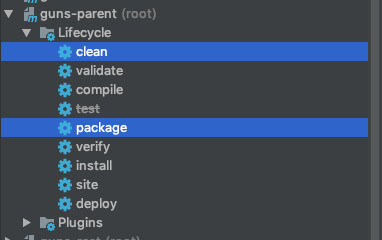
可以通过以下命令查看是否启动成功:
ps -ef | grep xxx
或者
jobs
安装 OpenResty
安装前的准备
您必须将这些库 perl 5.6.1+, libpcre, libssl安装在您的电脑之中。 对于 Linux来说, 您需要确认使用 ldconfig 命令,让其在您的系统环境路径中能找到它们。
Fedora 和 RedHat 用户
推荐您使用yum安装以下的开发库:
yum install pcre-devel openssl-devel gcc curl
构建 OpenResty
下载
从下载页 Download下载最新的 OpenResty® 源码包,并且像下面的示例一样将其解压:
tar -xzvf openresty-VERSION.tar.gz
VERSION 的地方替换成您下载的源码包的版本号,比如说 0.8.54.6。
./configure
然后在进入 openresty-VERSION/ 目录, 然后输入以下命令配置:
./configure
默认, --prefix=/usr/local/openresty 程序会被安装到/usr/local/openresty目录。
您可以指定各种选项,比如
./configure --prefix=/developer/openresty \
--with-luajit \
--without-http_redis2_module \
--with-http_iconv_module
试着使用 ./configure --help 查看更多的选项。
配置文件(./configure script)运行出错可以到 build/nginx-VERSION/objs/autoconf.err 找到。 VERSION 的地方必须与OpenResty版本号相对应, 比如 0.8.54.6。
需要额外安装 postersql-devel
sudo yum install -y postgresql-devel
make
您可以使用下面的命令来编译:
make
如果您的电脑支持多核 make 工作的特性, 您可以这样编译:
make -j2
假设您是的机器是双核。
make install
如果前面的步骤都没有问题的话,您可以使用下面的命令安装 OpenResty 到您的系统中:
make install
在 Linux 上,通常需要使用 sudo 来获取 root 权限来完成安装。
如果在 prefix 目录有了 openresty 目录,这代表安装完成。
配置 Nginx
编辑 Nginx 的 nginx.conf
vim openresty/nginx/conf/nginx.conf
在其中启用(去掉注释) error_log, pid, http 中的 log_format 和 access_log。
在 http 的 server 中,去掉 access_log 的注释(全局也有一个 access_log,局部优先),并给 server_name 添加域名,将 location / 中修改为 proxy_pass http://127.0.0.1:8081 (此处为我的 gateway 网关模块运行端口),即代理访问 gateway 服务。FTP 服务器代理则为 root /ftpfile/ 。
#user nobody;
worker_processes 1;
error_log logs/error.log;
#error_log logs/error.log notice;
#error_log logs/error.log info;
pid logs/nginx.pid;
events {
worker_connections 1024;
}
http {
include mime.types;
default_type application/octet-stream;
log_format main '$remote_addr - $remote_user [$time_local] "$request" '
'$status $body_bytes_sent "$http_referer" '
'"$http_user_agent" "$http_x_forwarded_for"';
access_log logs/access.log main;
sendfile on;
#tcp_nopush on;
#keepalive_timeout 0;
keepalive_timeout 65;
#gzip on;
server {
listen 80;
server_name localhost www.cinema.zjxjwxk.com cinema.zjxjwxk.com
#charset koi8-r;
access_log logs/host.access.log main;
location / {
proxy_pass http://127.0.0.1:8081
}
#error_page 404 /404.html;
# redirect server error pages to the static page /50x.html
#
error_page 500 502 503 504 /50x.html;
location = /50x.html {
root html;
}
# proxy the PHP scripts to Apache listening on 127.0.0.1:80
#
#location ~ \.php$ {
# proxy_pass http://127.0.0.1;
#}
# pass the PHP scripts to FastCGI server listening on 127.0.0.1:9000
#
#location ~ \.php$ {
# root html;
# fastcgi_pass 127.0.0.1:9000;
# fastcgi_index index.php;
# fastcgi_param SCRIPT_FILENAME /scripts$fastcgi_script_name;
# include fastcgi_params;
#}
# deny access to .htaccess files, if Apache's document root
# concurs with nginx's one
#
#location ~ /\.ht {
# deny all;
#}
}
# another virtual host using mix of IP-, name-, and port-based configuration
#
# vsftpd FTP server
#server {
# listen 80;
# server_name localhost img-cinema.zjxjwxk.com;
# location / {
# root /ftpfile/;
# }
#}
# HTTPS server
#
#server {
# listen 443 ssl;
# server_name localhost;
# ssl_certificate cert.pem;
# ssl_certificate_key cert.key;
# ssl_session_cache shared:SSL:1m;
# ssl_session_timeout 5m;
# ssl_ciphers HIGH:!aNULL:!MD5;
# ssl_prefer_server_ciphers on;
# location / {
# root html;
# index index.html index.htm;
# }
#}
}
在 sbin 中执行以下命令查看配置是否合法
sudo ./nginx -t
运行 nginx
./nginx
验证是否运行成功
netstat -nlp | grep "nginx"